To assist in setting up loggers quickly, a series of buttons are displayed on the right hand side of the screen:
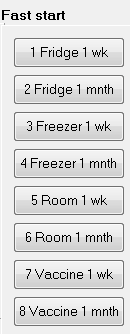
Pressing any of these buttons will automatically set the sample rate, allow rollovers, and high and low alarm limits according to what was selected.
For example, the "Fridge 1 wk" (i.e. "Fridge 1 week") will set the sample rate to 5 minutes (or 3 for larger memory models) and the alarm limits to 0°C and 5°C. The allow rollover will be enabled.
Note: Pressing the fast start buttons only change the settings. It does not automatically start the logger. The "start" button must still be pressed.
These are only the default settings for when eTemperature is installed. It is possible to modify them to suit your own requirements.
To change the settings:
1.Set the parameters (sample rate, allow rollover, alarm limits) to what are required
2.Select "Fast start" in the menu
3.Select "Save defaults"
4.Select the required button
5.Enter the new text that is to appear on the button
These changes are permanently saved.
(For IT support staff only)
If the Fast Start buttons are to be made available on a number of PCs, they are contained within the .ini file. This file can be customised and distributed as part of the configuration process.
If you require a customised installation file contact [email protected].